Dear Parents and Students,
Reporting Period 3 (RP3) marks updates are now available for review on Appleby College's education management system (BBK12).
To view your or your child’s report card please follow the instructions below.
To access BBK12 please click here. You can also access the system via the 'My Student Info' button on the homepage of www.appleby.on.ca.

As a reminder, once you have clicked on the link to access BBK12 you will need to enter your Blackbaud ID.
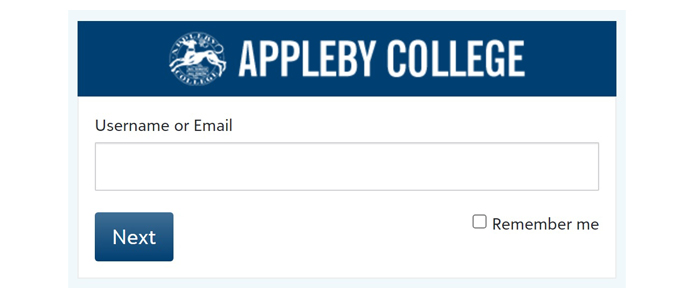
PARENT INSTRUCTIONS
• After you have logged in, click on your child’s photo and name located in the top left corner of the screen directly below the word ‘Parent’. Should you have more than one child attending Appleby, please hold your cursor over 'Children' located in the top left corner of the screen directly below the word 'Parent'. The names of your children attending the school will appear as a drop-down menu below. Please select the name of the student whose profile you wish to view and click on it. This will take you to your child’s profile page.
• Directly below your child’s photo and name you will see a menu of items starting with ‘Progress’. Stay on this page and under the ‘Performance’ section click on ‘Report Cards’. To see a sample view please click here.
• Click on the Marks Update Report Card (April) link to view.
STUDENT INSTRUCTIONS
• After you have logged-in, click on your photo and name located in the top right corner.
• Directly below your photo and name you will see a menu of items starting with 'Profile'. Select 'Profile' to open your 'Progress' tab. Stay on this page and under the ‘Performance’ section click on ‘Report Cards’.
• Click on the Marks Update Report Card (April) link to view.
Should you require any assistance please contact the IT Service Desk at support@appleby.on.ca or 905-845-4681 ext. 106 and a member of Appleby’s Technology Team will be happy to assist you.
I hope everyone has a lovely Spring Long Weekend!
Sincerely,
Fraser Grant '87
Head of School & Deputy Principal